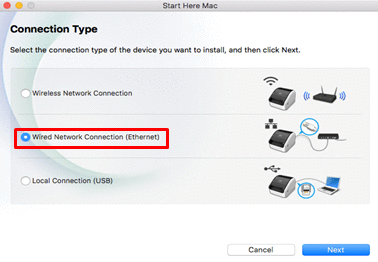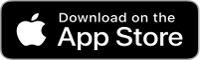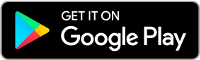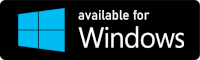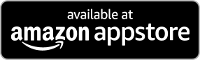How Can We Help?
Connecting your QL-820NWB to a Wired Ethernet Network
For Windows
- Download the printer driver and P-touch Editor from the [Downloads] section.
- Start the printer driver installer.
- Select [Ethernet] for the connection type, and then follow the installer instructions to complete the installation.
- Before connecting the LAN cable, make sure that the printer is turned Off.
- Connect the LAN cable to the LAN Port on the back of the printer.
- Connect the LAN cable to an active LAN Port on the network.
- Turn the printer On.
- Install and start P-touch Editor to create and print labels.
For Mac
- Turn the printer on.
- Download the Full Software Package from the [Downloads] section.
- Double-click the file, and then start the installer from [Start Here Mac].
- When the [Connection Type] dialog box appears, select [Wired Network Connection (Ethernet)]. Follow the on-screen instructions to complete the installation.